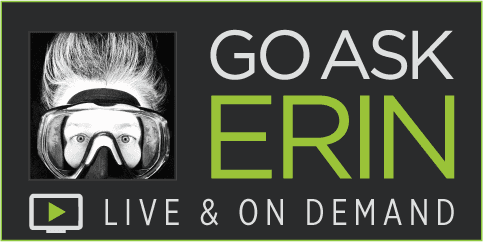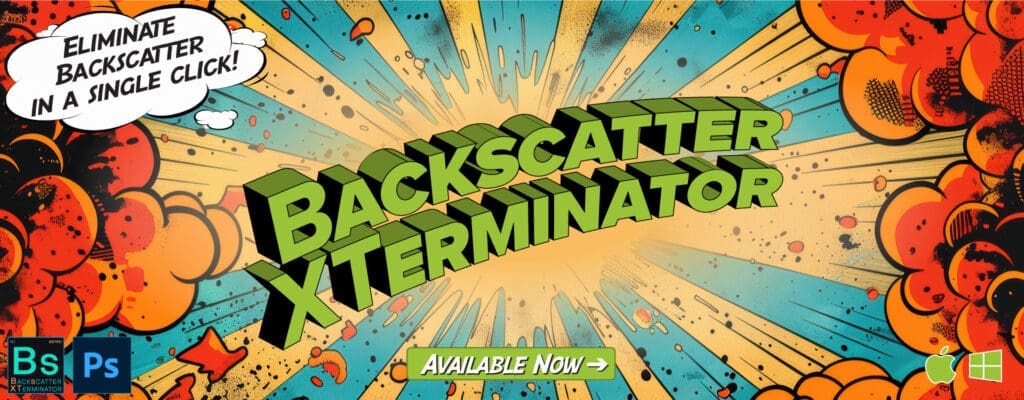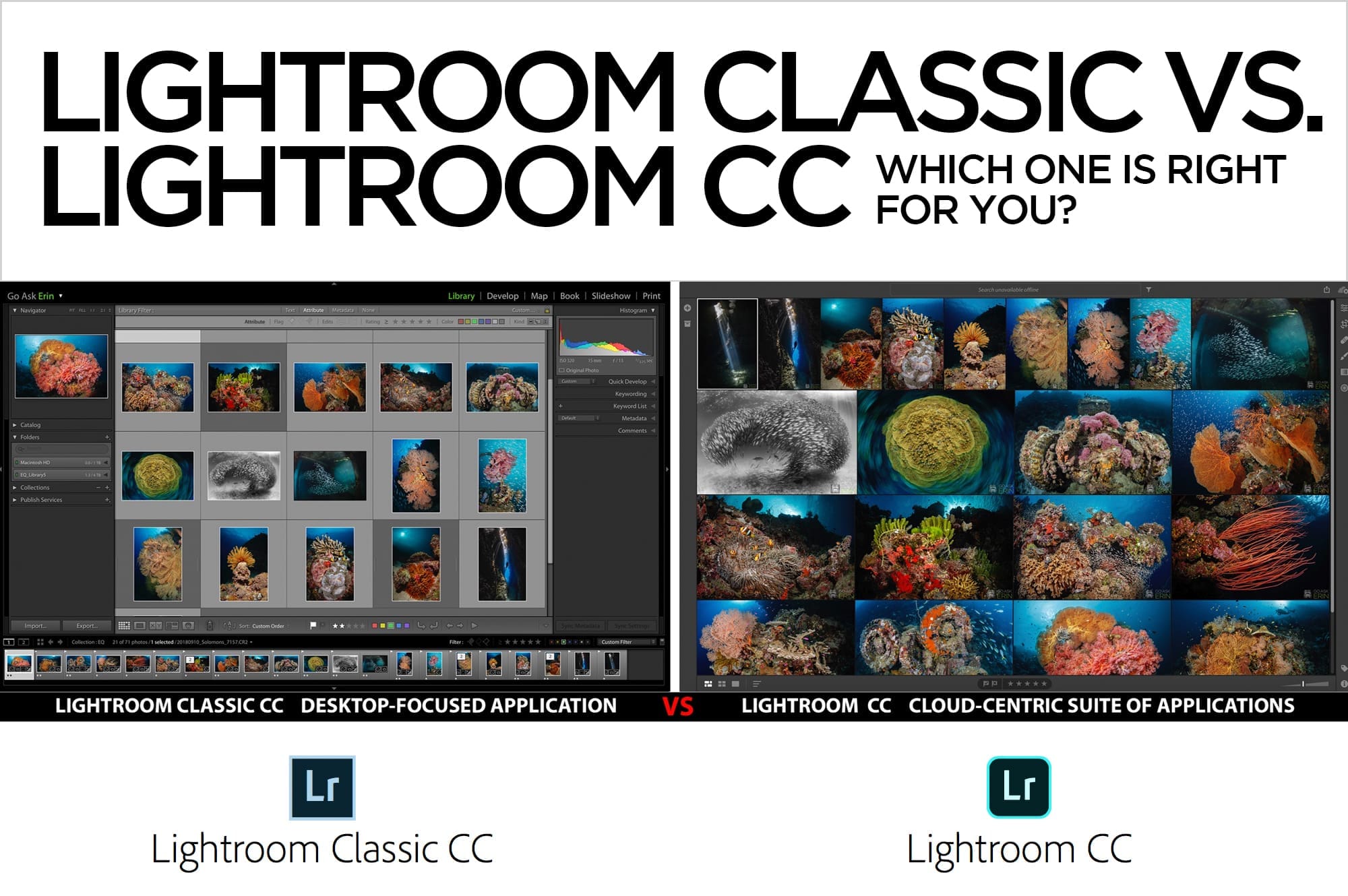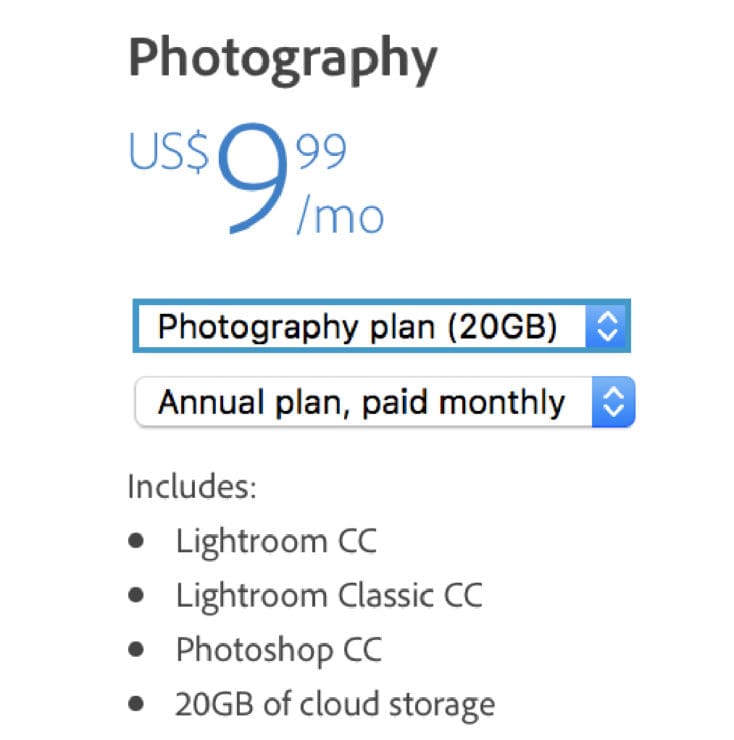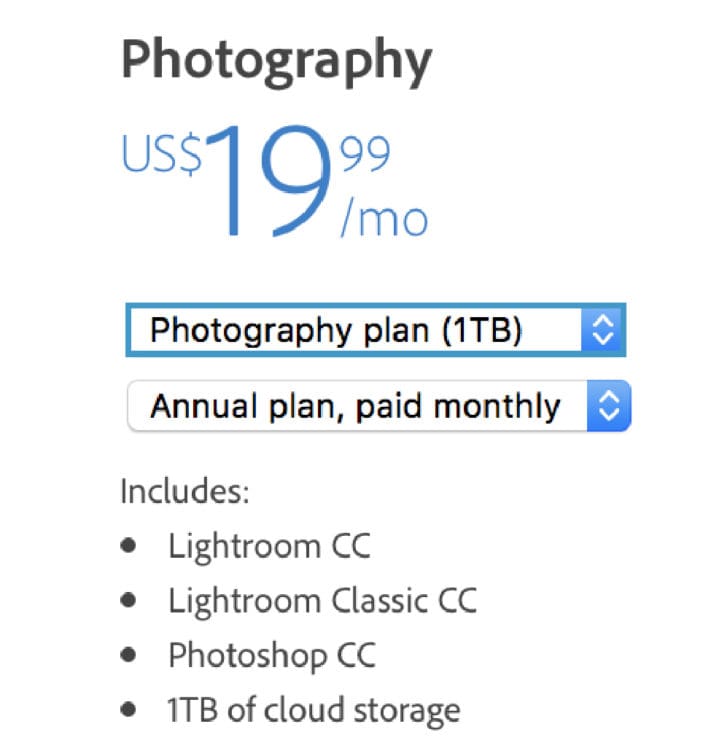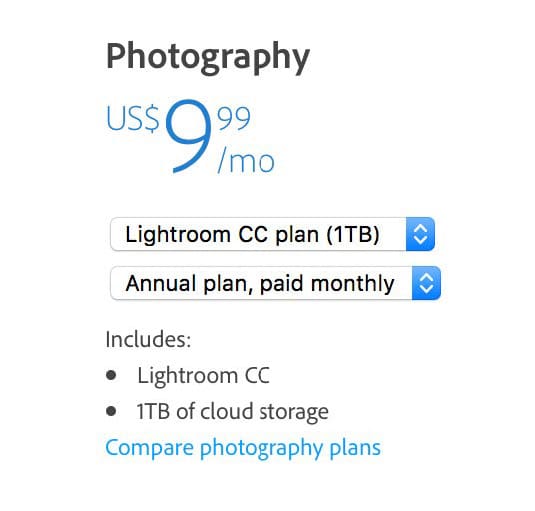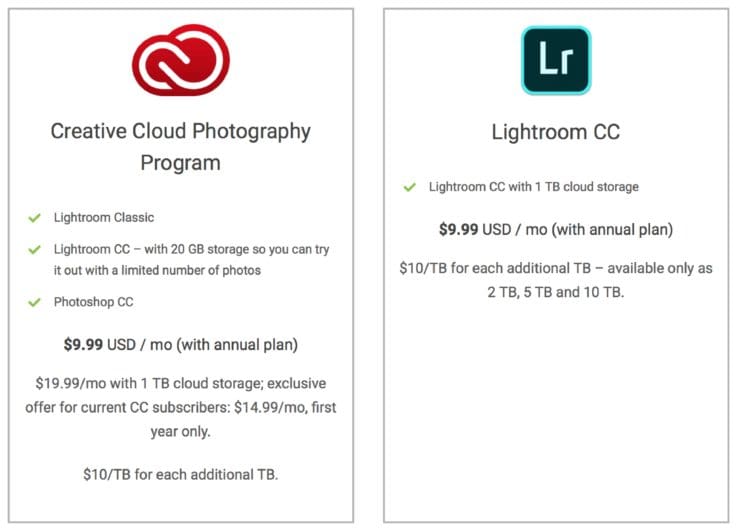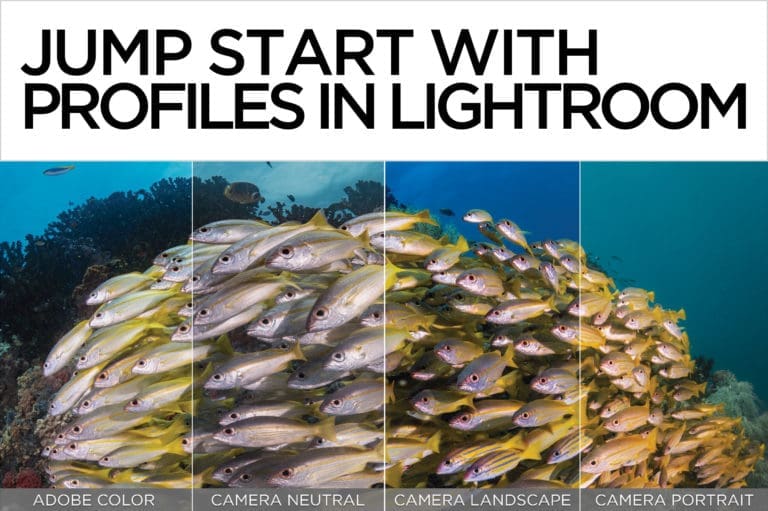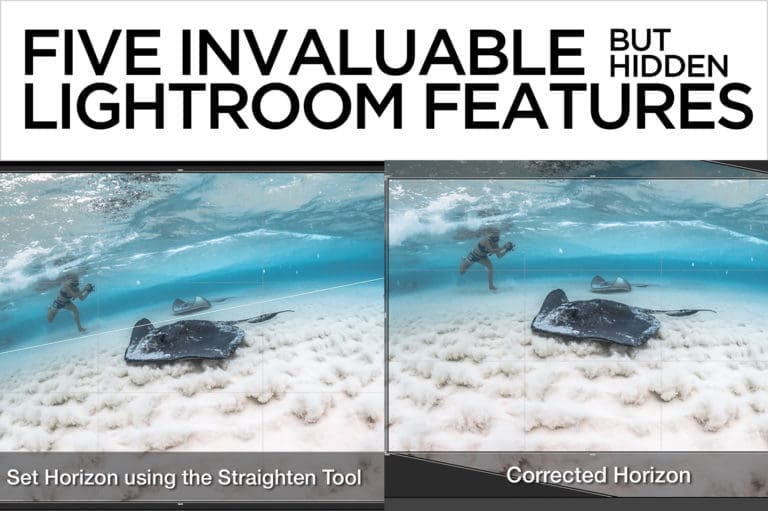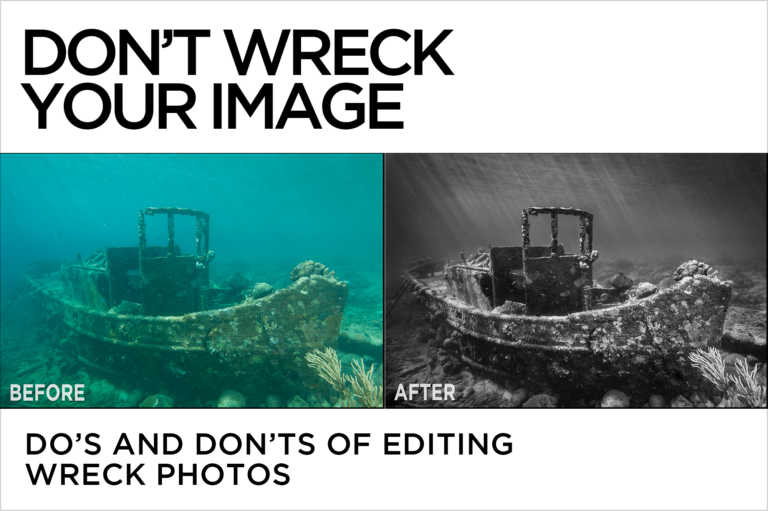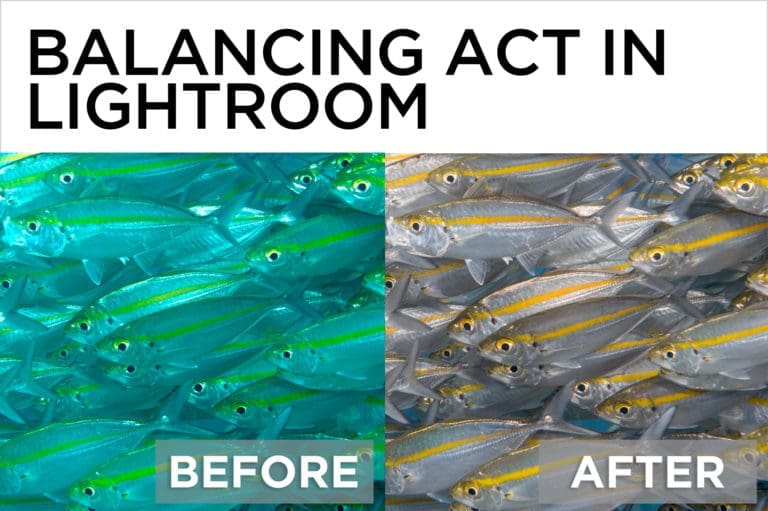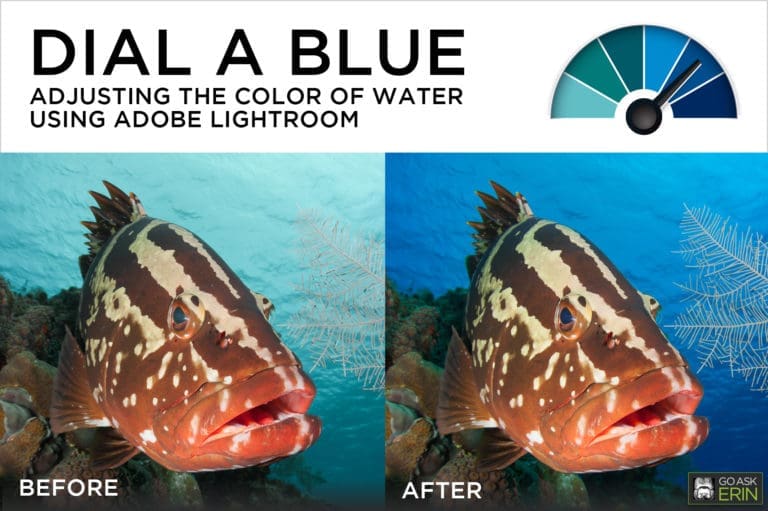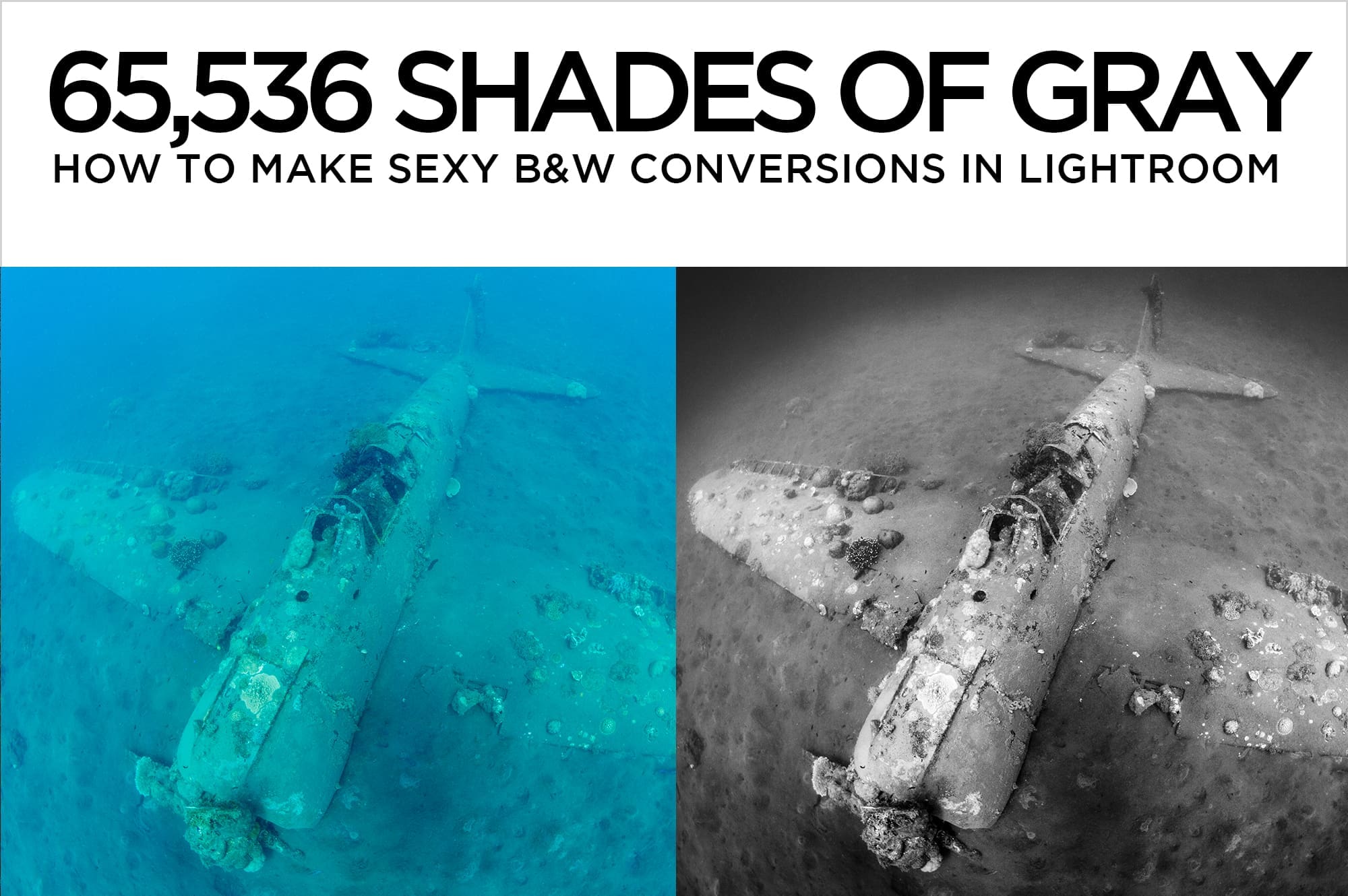Lightroom Classic CC vs. Lightroom CC – Which one is right for you?
Lightroom is Adobe’s professional level one-stop-shop for organizing, editing, and sharing images. It’s the perfect companion to Photoshop, and has been the photo editing industry standard for more than a decade. In October of 2017, Adobe significantly changed the Lightroom lineup, offering multiple versions of its subscription-based Creative Cloud Photography Plan, and effectively discontinuing Lightroom 6, which until then had been available for purchase as a “perpetual license” rather than via a subscription fee.
Even for experienced Lightroom users, making sense of the new options can be confusing. The old, familiar, desktop-focused application is now called Lightroom Classic CC, and the new family of cloud-based software is called Lightroom CC.
The Lightroom CC ecosystem is a cloud-centric service with three device-based apps: desktop, mobile and web. Lightroom CC is designed and built to be simpler, with less of a learning curve for newbies. It’s intended to provide a seamless experience across all your devices, and everything that you do in Lightroom CC is synced to the cloud. Because your originals are stored online, they’re automatically backed up as you work – but with a caveat – you’ve got to have a fast internet connection.
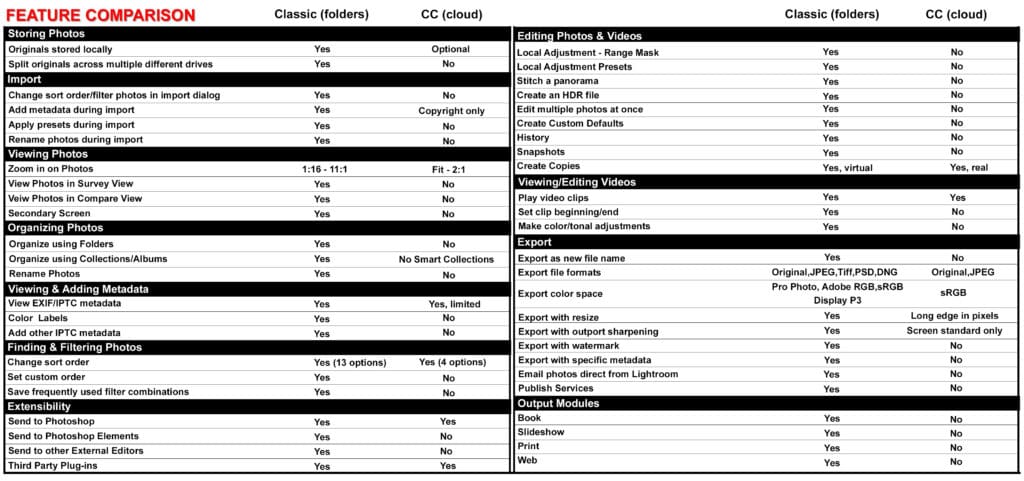
Lightroom Classic CC continues as a powerhouse of sophisticated editing and organizational tools that function in a traditional desktop-based workflow, allowing the user to customize local storage with complete file and folder control. Lightroom Classic CC syncs to the web via Lightroom Mobile, but stores Smart previews, instead of original files, online.
Adobe recommends using only one of the applications, and unless you’re completely fluent in all things Lightroom, I agree. To help begin the decision-making process, ask yourself a few simple questions.
-
Do you currently own and use a standalone (perpetual license) version of Lightroom?
If you answer YES to this question, and want to stick with your current workflow, then it’s best to upgrade your current software by purchasing Lightroom Classic CC as part of the Creative Cloud Photography Plan. It includes Lightroom Classic CC, Lightroom CC, Photoshop CC, access to all of the mobile apps, and 20GB of online storage. Download and install Lightroom Classic to update your current Lightroom catalog. Lightroom 6 and earlier are no longer supported, and are already missing a handful of can’t-live-without features.
If you answered NO, or want to experiment with your workflow, move on to question 2.
-
Are you a current Adobe Photography Plan subscriber?
If you answer YES to this question, and want to maintain your current workflow, make sure you’ve upgraded to Lightroom Classic CC, NOT the new Lightroom CC. Both Lightroom Classic and Lightroom CC are available for install with your Photography Plan subscription. Accidentally upgrading to Lightroom CC will throw you for a loop – the new Lightroom CC is entirely different in form and function.
If you answered NO, or are starting from scratch with the Creative Cloud, move on to question 3.
-
Will you be editing your images primarily from a desktop or laptop, or do you edit primarily from mobile devices?
If you edit primarily from a desktop or laptop, choose the Adobe Photography plan that includes Lightroom Classic CC.
If you edit primarily on mobile devices, and don’t care about creating your own physical folder structure for your photo library, choose a Lightroom CC plan with at least 1TB of storage.
-
Will you have access to reliable internet access when editing?
Access to high speed internet is an important consideration when further winnowing your choice of software. Traveling divers and photographers are often without reliable signal for long periods of time. Lightroom CC keeps your originals in the cloud, and needs reasonably high- speed internet for full functionality.
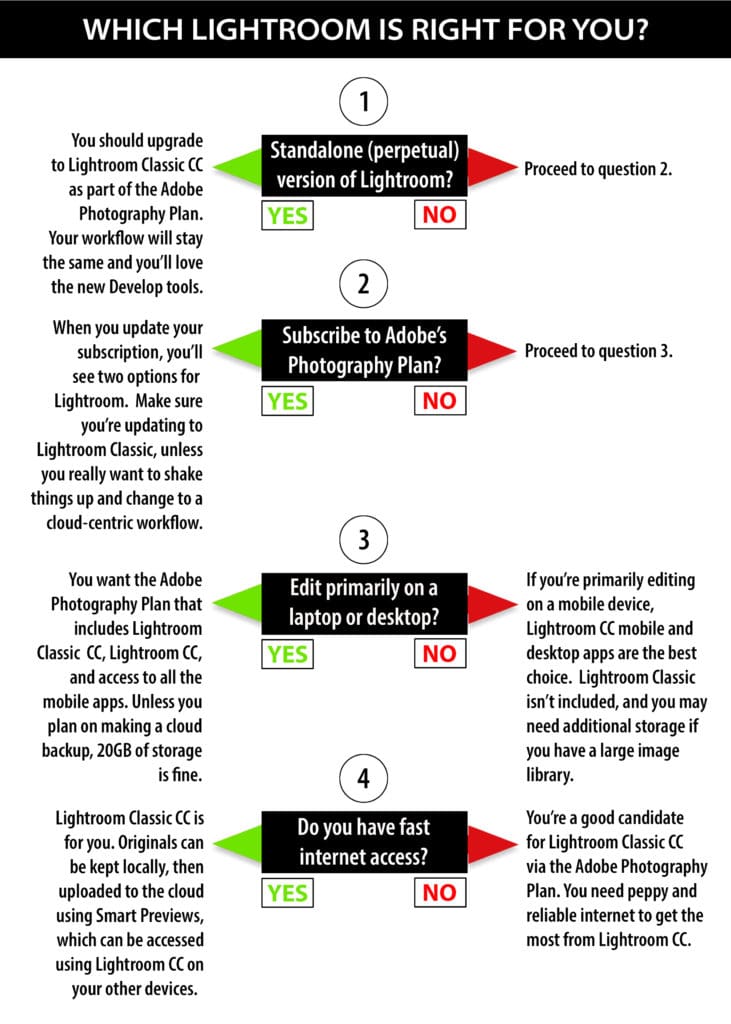
Adobe offers three separate pricing plans to cover all the bases. You can buy them here.
-
Creative Cloud Photography Plan includes the new Lightroom CC, Lightroom Classic CC, Photoshop CC, and 20 GB of cloud storage. This is the plan for you if you’re going to use Lightroom Classic CC, but don’t want to store all of your originals online. USD $9.99/mo.
-
Creative Cloud Photography Plan with 1TB Cloud Storage includes the new Lightroom CC, Lightroom Classic CC, Photoshop CC, and 1TB of cloud storage. This is the plan for you if you’re going to use Lightroom Classic CC, and want to store up to 1TB’s worth of your originals online. USD $19.99/mo. (Special deal USD $14.99/mo. for one year for current subscribers)


-
Creative Cloud Lightroom CC Plan includes just the new Lightroom CC and 1TB of cloud storage. It does NOT include Lightroom Classic or Photoshop. This is the plan for you if you’re only going to use Lightroom CC. USD $9.99/mo. More cloud storage is available for USD $9.99/TB per month, which can get pricey fast if you have a large image library.
Pro Tip:
Although Lightroom CC is cloud-based, you can store a copy of your originals on a local hard drive by checking the “Store a copy of ALL photos locally” checkbox on in Preferences. If you’re expert (or crazy) enough to experiment with using both Classic and CC simultaneously, create a separate image library for each. Referencing the same originals from both programs is a recipe for disaster.