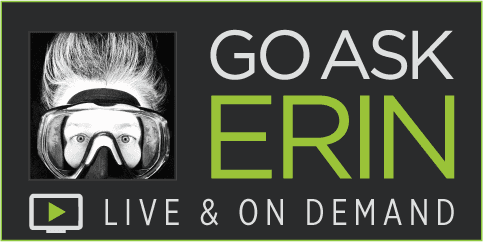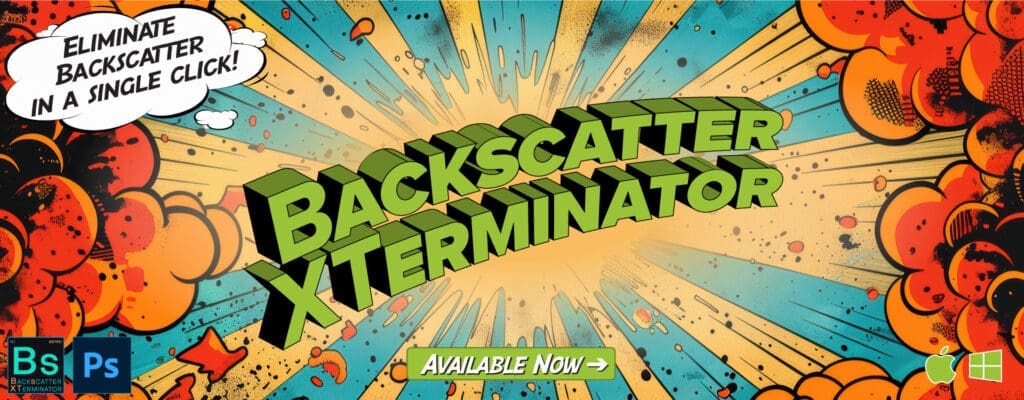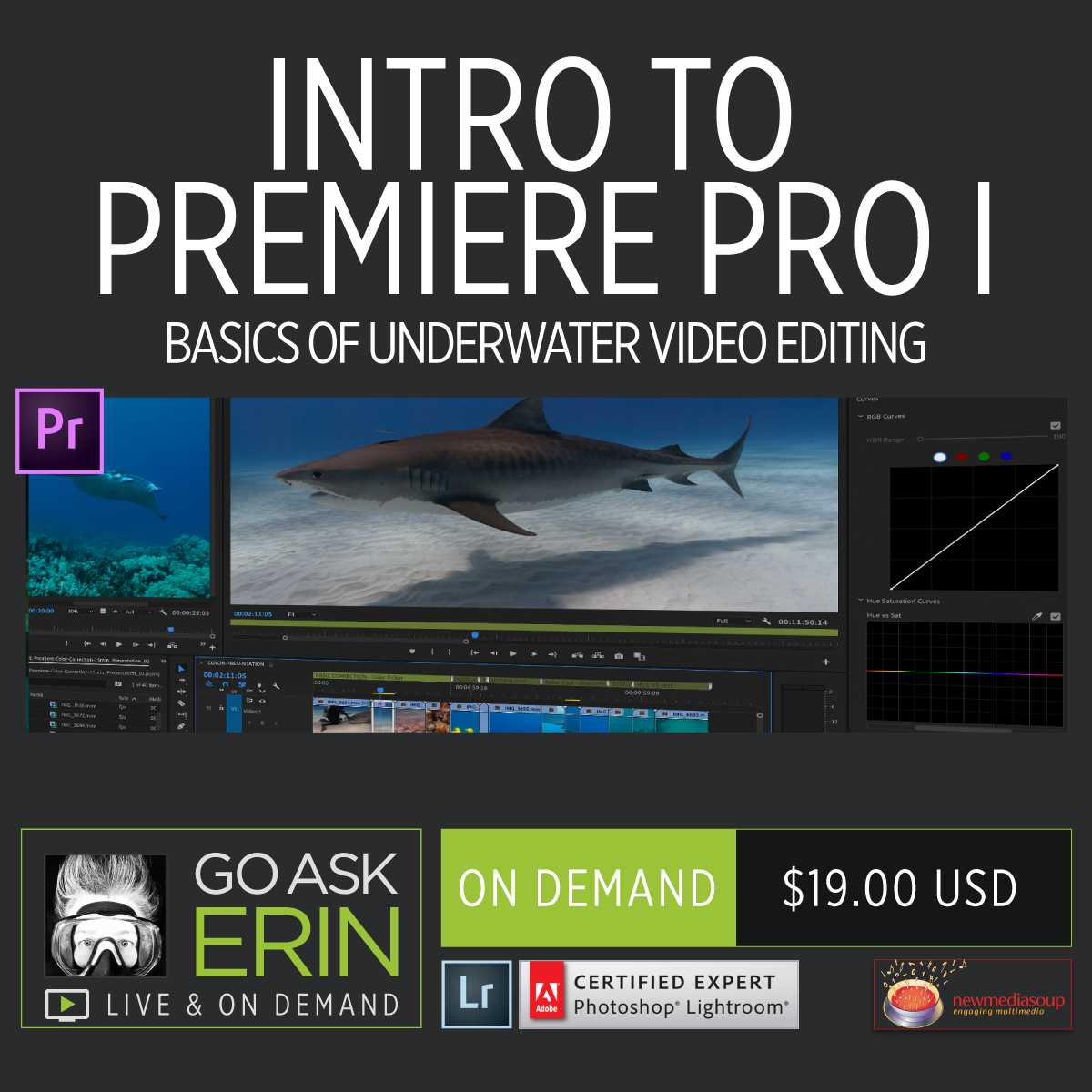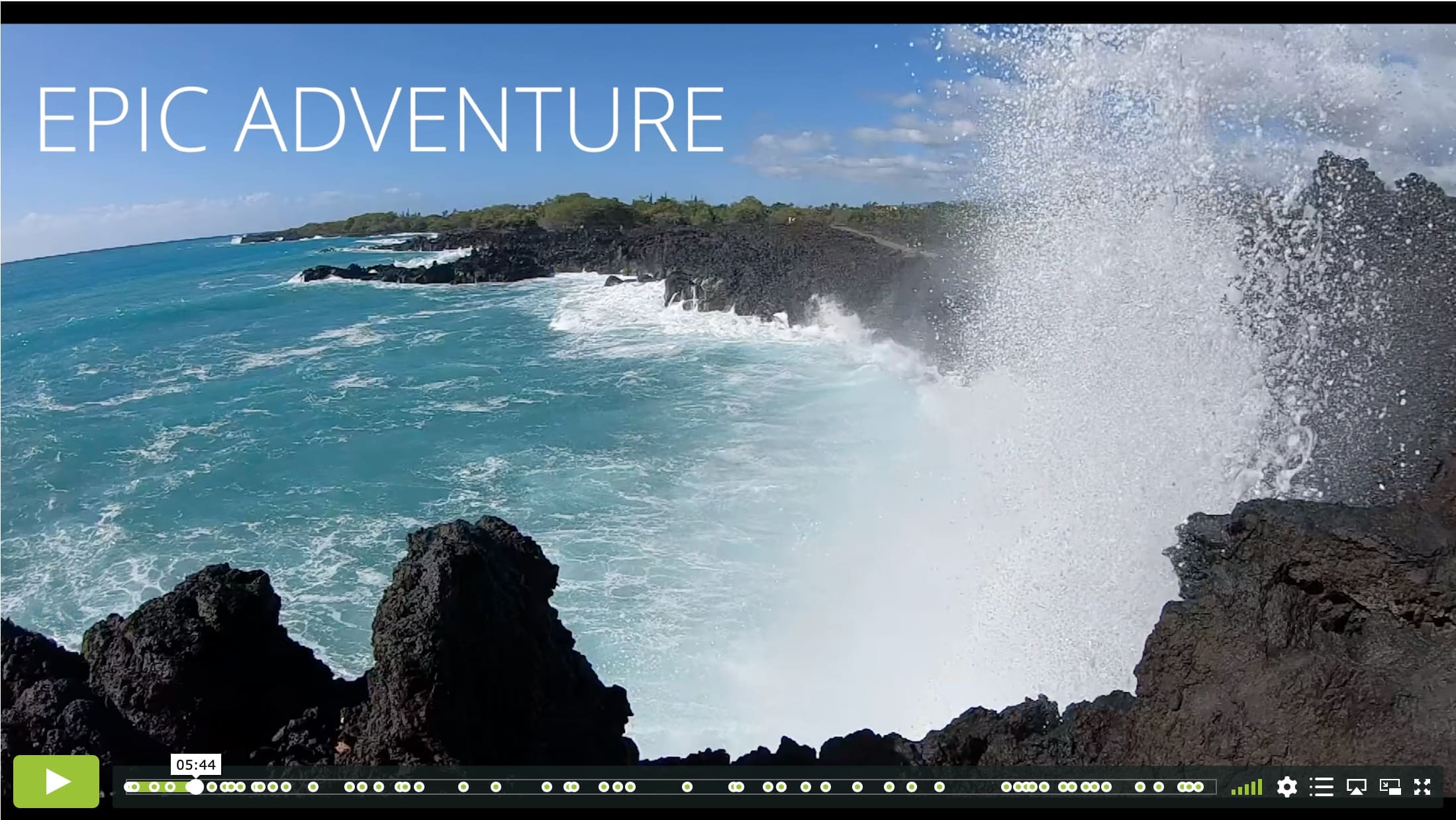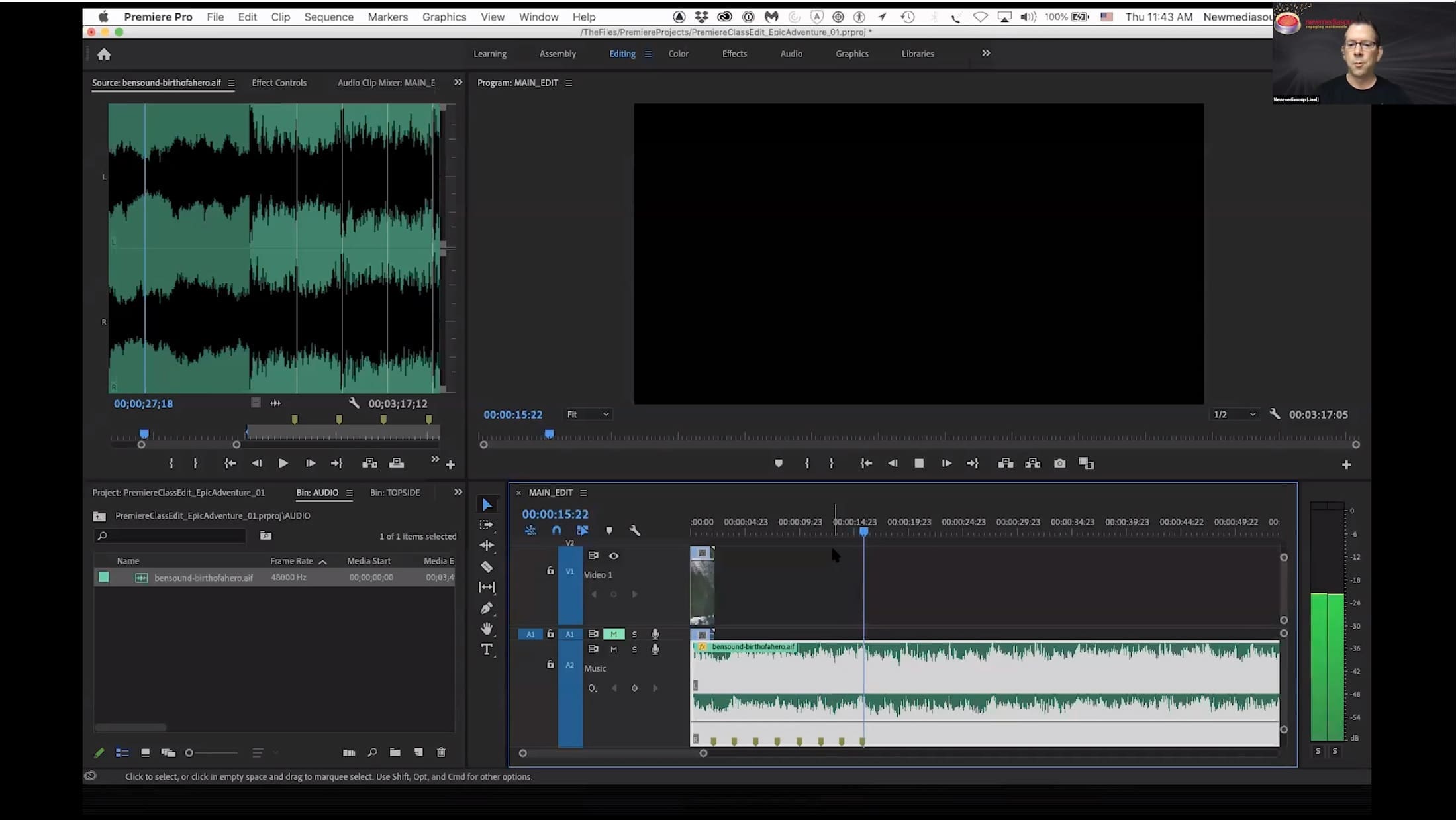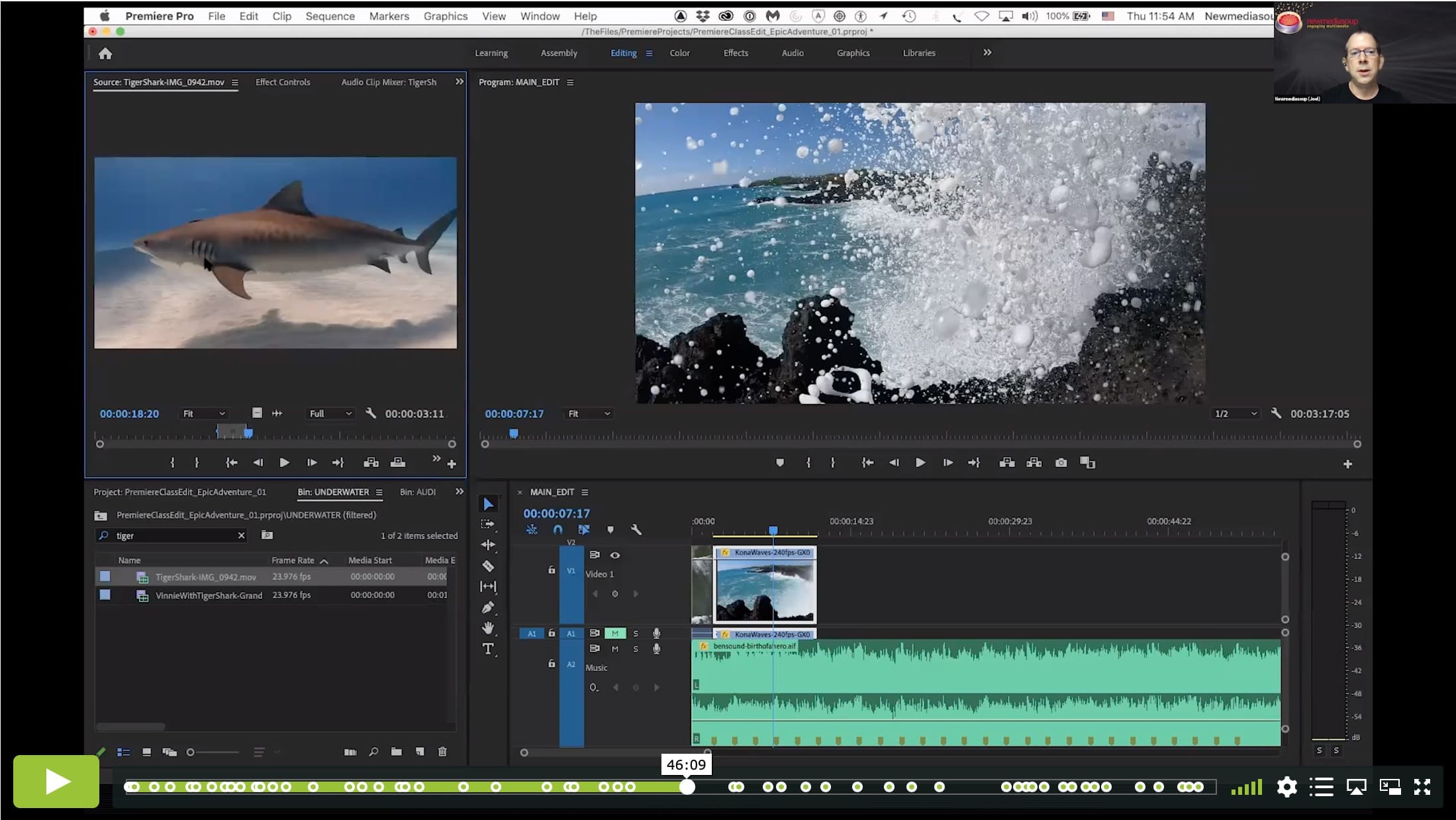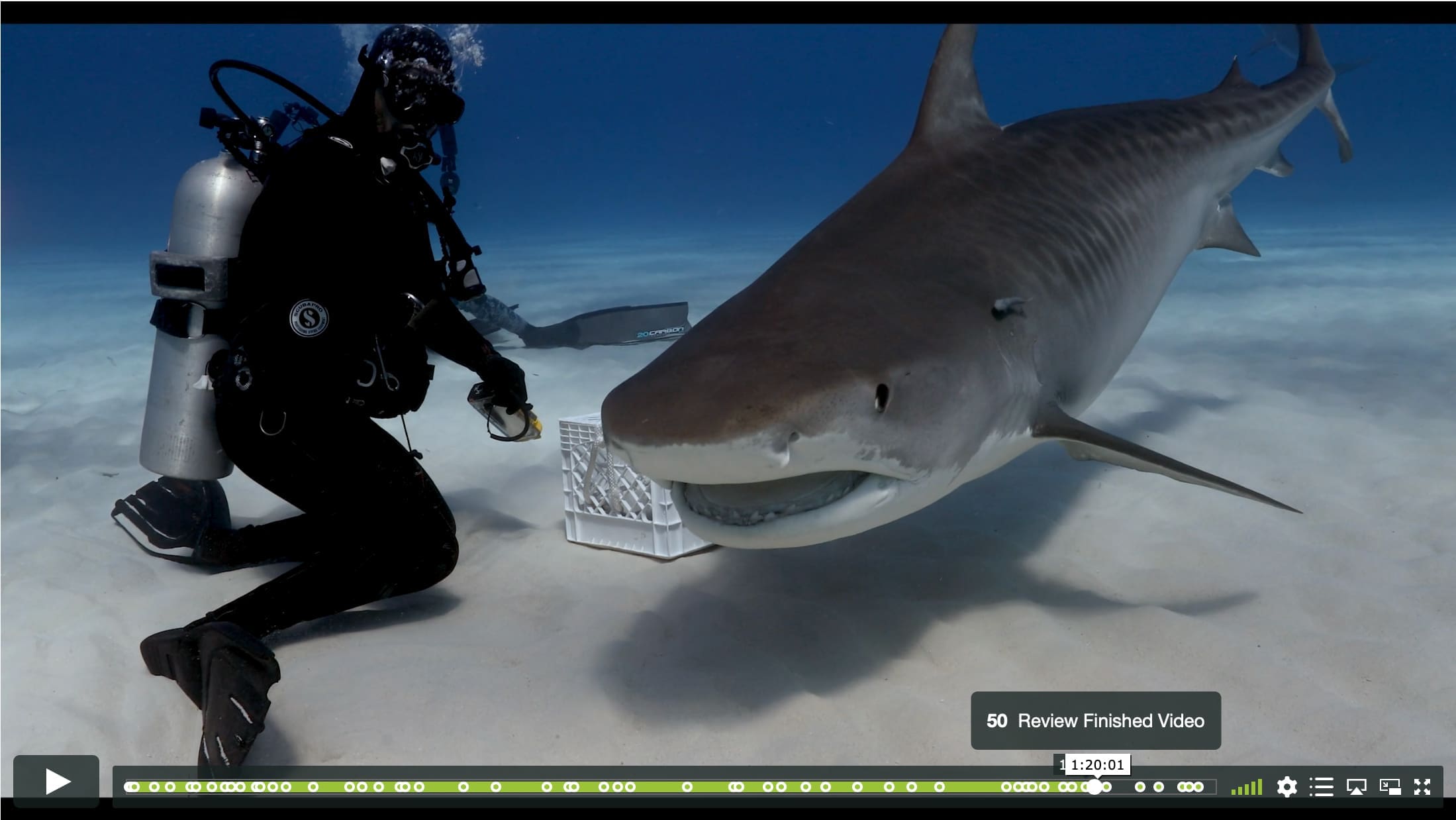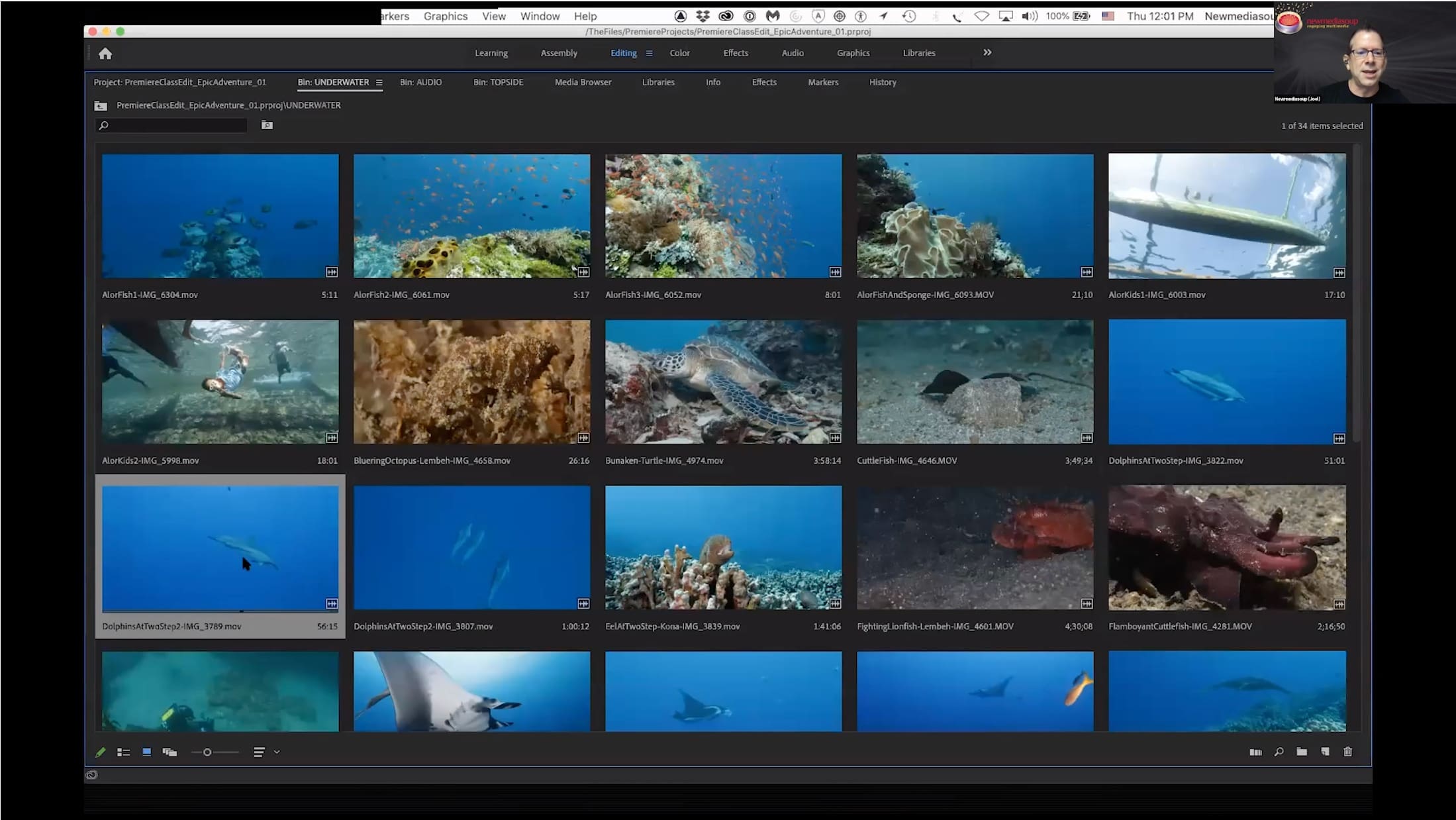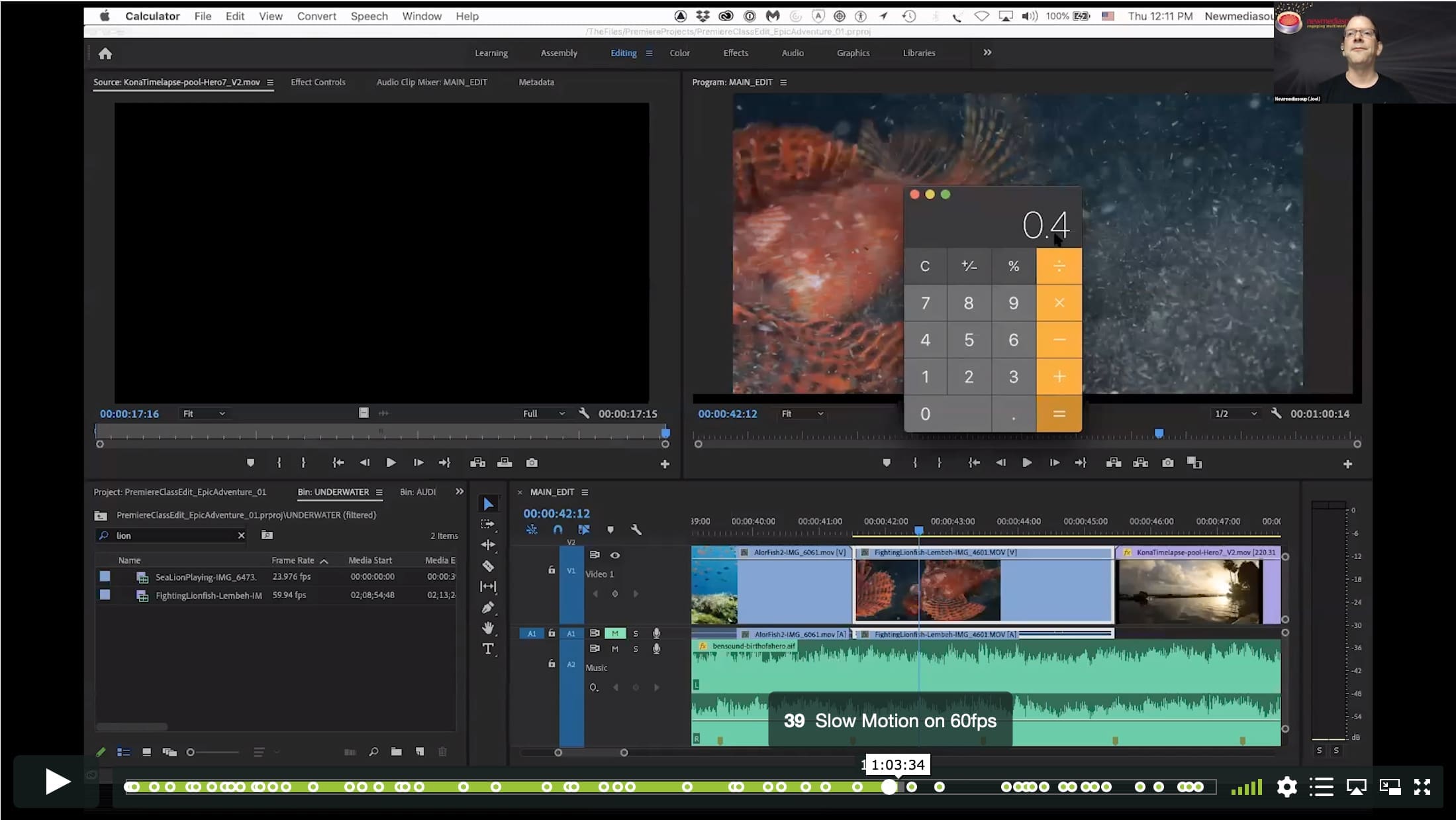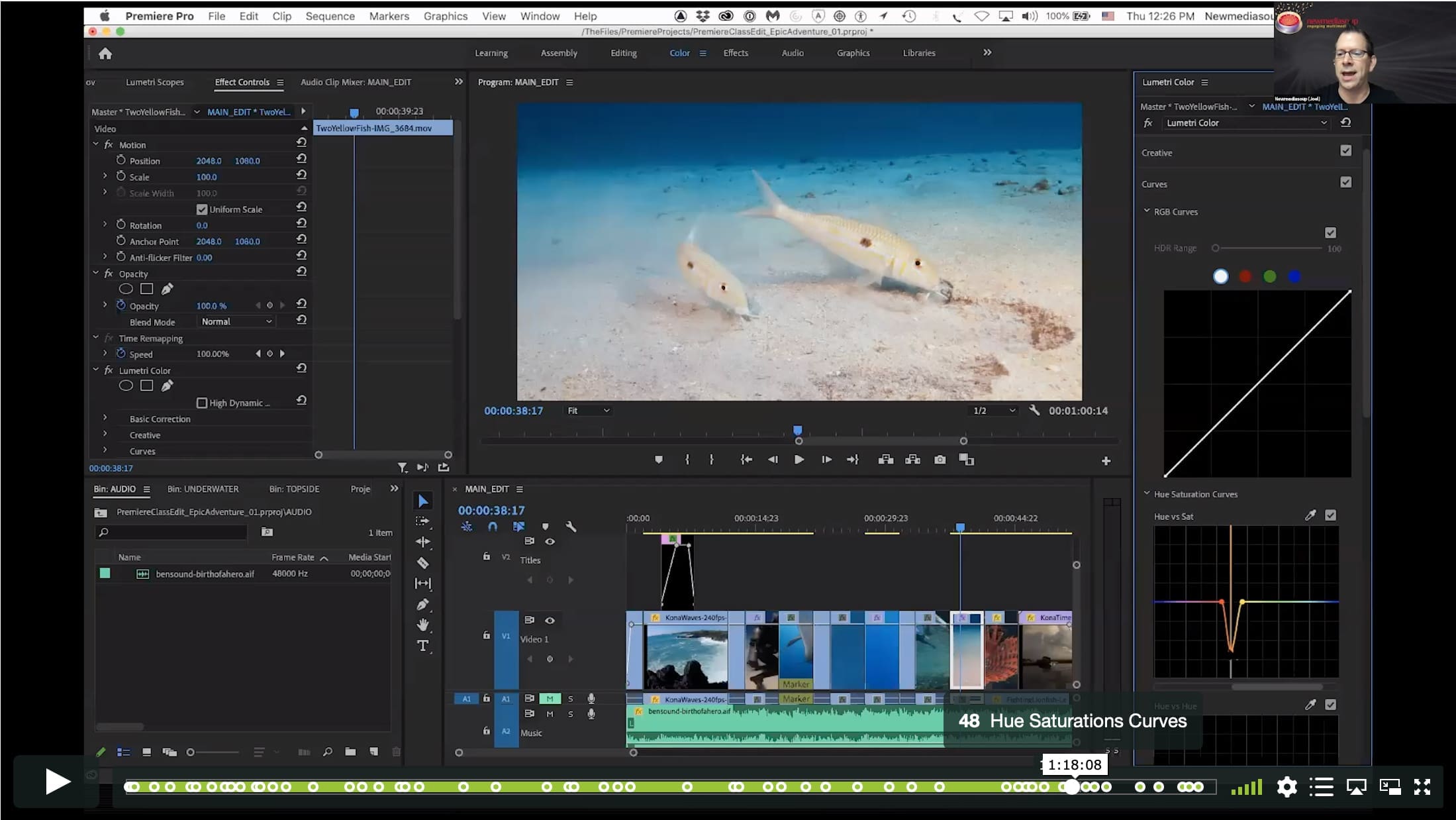Intro to Premiere Pro I – Basics of Underwater Video Editing
$19
Special Covid-19 Pricing.
Already purchased? View Purchases.
ON DEMAND PRODUCT
Description
CLASS DETAILS
Runtime: 1 hour 30 minutes | Up to 1440p (2K) Resolution | Speed Control (.5 – 2x) | Interactive Chapter Markers | Bonus Downloadable Practice Files and Resources Included
CLASS OVERVIEW
Do you struggle with creating an edited piece with your video clips after you’ve returned from your dive trip?… only to find that months go by and you never edited together a single video to share with your friends or family? Gain the confidence to quickly edit a compelling and professional looking underwater video using Adobe Premiere Pro video editing software. Learn how to efficiently import your video footage, get an edited piece set to music and learn the basics of color correction, along with exporting your finished video!
This special Thursday Live Event will be taught by Joel Penner – Newmediasoup, LLC. He will teach you his workflow and tips and tricks to get a high quality edit in the shortest amount of time!
Topics covered:
-Importing your video footage
-Workspaces
-How to select your best clips and get them on a timeline
-Syncing your clips to your music track
-Basics of Premiere Pro Color Correction for the Underwater Videographer
-Adding a basic title, watermark and credits
-Exporting for YouTube/Vimeo
CHAPTERS
00:00:09 – Introduction
00:00:21 – About Joel Penner – Newmediasoup, LLC
00:00:36 – Underwater Video Experience
00:02:13 – What about Premiere Elements & Adobe Rush?
00:03:33 – Why use Premiere Pro vs. DaVinci Resolve & Final Cut Pro
00:05:14 – What We are Going to Learn Today
00:05:40 – Watch the Finished Video
00:07:00 – Organize Your Video Files
00:08:06 – Creating a New Project
00:08:35 – Scratch Disks
00:09:21 – Adobe Premiere Preview Files
00:10:37 – The Premiere Pro Interface
00:10:57 – Workspaces – Edit and Color
00:12:01 – The Project Panel
00:13:07 – Importing Assets
00:15:20 – Project Panel: Icon & List View
00:18:19 – Bins
00:19:21 – Relinking Missing Files
00:20:44 – Source Panel
00:22:54 – Timeline Panel
00:24:03 – Creating a Sequence
00:27:44 – Creating Musical Beat Markers
00:30:23 – Timeline Tracks Explained
00:34:36 – Layout Down the Beat Markers
00:36:23 – Turn Snapping On
00:36:50 – Resizing Clips by Grab Handles
00:39:17 – Resizing Smaller Resolution Clips
00:40:26 – Working with Slow Motion
00:41:28 – Slow Motion “Formula”
00:46:09 – Keyboard Shortcuts You Use All the Time
00:49:58 – Resizing Panel Dimensions
00:50:24 – J K L Keys (Fast Forward/Rewind)
00:52:47 – Razer Blade Tool
00:53:53 – Preview and Set In/Outs from Icon View
00:55:56 – Blank Space (Gotcha)
00:57:32 – Slip Tool
01:00:10 – Speeding up Timelapses
01:04:39 – Swapping/Changing Clips Out
01:06:57 – Creating Simple Titles
01:12:28 – Fade In/Fade Out Clips
01:13:25 – The Color Workspace
01:14:06 – Lumetri Color (Basic Panel)
01:14:35 – Quick Color Correction Workflow
01:15:34 – Copy and Paste Color Correction
01:17:07 – Sneak Peak of Advanced Color Correction Tools
01:17:50 – Hue Saturations Curves
01:18:58 – Render Sequence
01:19:43 – Review Finished Video
01:20:41 – Export for Facebook/YouTube/Vimeo
01:23:27 – Auto Save/Saving
01:24:59 – Possible to Use Lightroom to Ingest?
01:26:58 – Keyboard Shortcuts Available?
01:27:31 – Erin says a Bad Word…Again!
01:28:15 – Future Video Training!
© Go Ask Erin / Newmediasoup, LLC
Description
CLASS DETAILS
Runtime: 1 hour 30 minutes | Up to 1440p (2K) Resolution | Speed Control (.5 – 2x) | Interactive Chapter Markers | Bonus Downloadable Practice Files and Resources Included
CLASS OVERVIEW
Do you struggle with creating an edited piece with your video clips after you’ve returned from your dive trip?… only to find that months go by and you never edited together a single video to share with your friends or family? Gain the confidence to quickly edit a compelling and professional looking underwater video using Adobe Premiere Pro video editing software. Learn how to efficiently import your video footage, get an edited piece set to music and learn the basics of color correction, along with exporting your finished video!
This special Thursday Live Event will be taught by Joel Penner – Newmediasoup, LLC. He will teach you his workflow and tips and tricks to get a high quality edit in the shortest amount of time!
Topics covered:
-Importing your video footage
-Workspaces
-How to select your best clips and get them on a timeline
-Syncing your clips to your music track
-Basics of Premiere Pro Color Correction for the Underwater Videographer
-Adding a basic title, watermark and credits
-Exporting for YouTube/Vimeo
CHAPTERS
00:00:09 – Introduction
00:00:21 – About Joel Penner – Newmediasoup, LLC
00:00:36 – Underwater Video Experience
00:02:13 – What about Premiere Elements & Adobe Rush?
00:03:33 – Why use Premiere Pro vs. DaVinci Resolve & Final Cut Pro
00:05:14 – What We are Going to Learn Today
00:05:40 – Watch the Finished Video
00:07:00 – Organize Your Video Files
00:08:06 – Creating a New Project
00:08:35 – Scratch Disks
00:09:21 – Adobe Premiere Preview Files
00:10:37 – The Premiere Pro Interface
00:10:57 – Workspaces – Edit and Color
00:12:01 – The Project Panel
00:13:07 – Importing Assets
00:15:20 – Project Panel: Icon & List View
00:18:19 – Bins
00:19:21 – Relinking Missing Files
00:20:44 – Source Panel
00:22:54 – Timeline Panel
00:24:03 – Creating a Sequence
00:27:44 – Creating Musical Beat Markers
00:30:23 – Timeline Tracks Explained
00:34:36 – Layout Down the Beat Markers
00:36:23 – Turn Snapping On
00:36:50 – Resizing Clips by Grab Handles
00:39:17 – Resizing Smaller Resolution Clips
00:40:26 – Working with Slow Motion
00:41:28 – Slow Motion “Formula”
00:46:09 – Keyboard Shortcuts You Use All the Time
00:49:58 – Resizing Panel Dimensions
00:50:24 – J K L Keys (Fast Forward/Rewind)
00:52:47 – Razer Blade Tool
00:53:53 – Preview and Set In/Outs from Icon View
00:55:56 – Blank Space (Gotcha)
00:57:32 – Slip Tool
01:00:10 – Speeding up Timelapses
01:04:39 – Swapping/Changing Clips Out
01:06:57 – Creating Simple Titles
01:12:28 – Fade In/Fade Out Clips
01:13:25 – The Color Workspace
01:14:06 – Lumetri Color (Basic Panel)
01:14:35 – Quick Color Correction Workflow
01:15:34 – Copy and Paste Color Correction
01:17:07 – Sneak Peak of Advanced Color Correction Tools
01:17:50 – Hue Saturations Curves
01:18:58 – Render Sequence
01:19:43 – Review Finished Video
01:20:41 – Export for Facebook/YouTube/Vimeo
01:23:27 – Auto Save/Saving
01:24:59 – Possible to Use Lightroom to Ingest?
01:26:58 – Keyboard Shortcuts Available?
01:27:31 – Erin says a Bad Word…Again!
01:28:15 – Future Video Training!
© Go Ask Erin / Newmediasoup, LLC