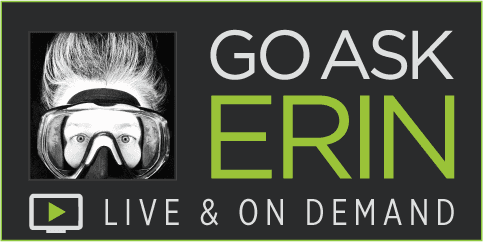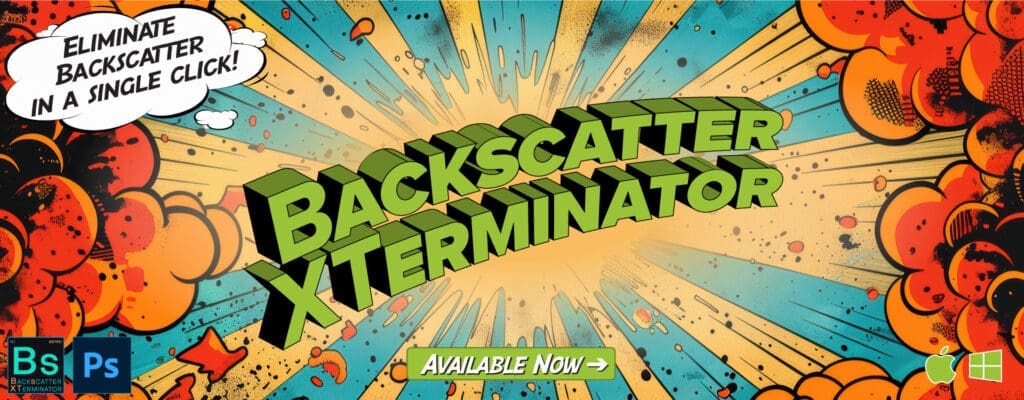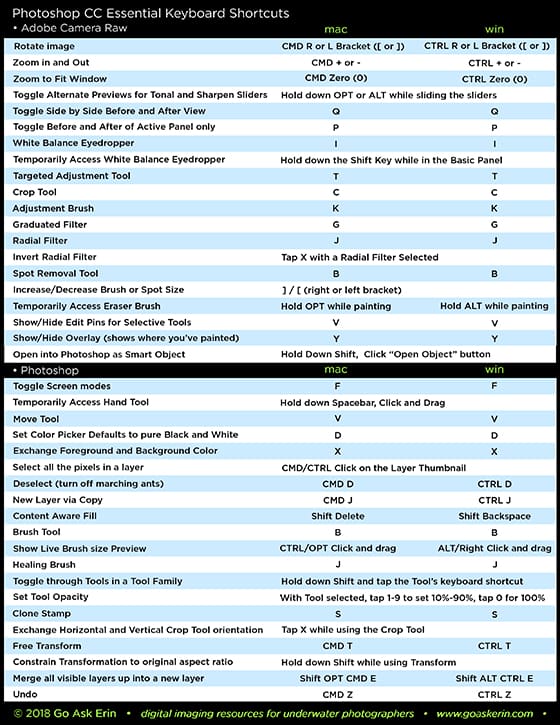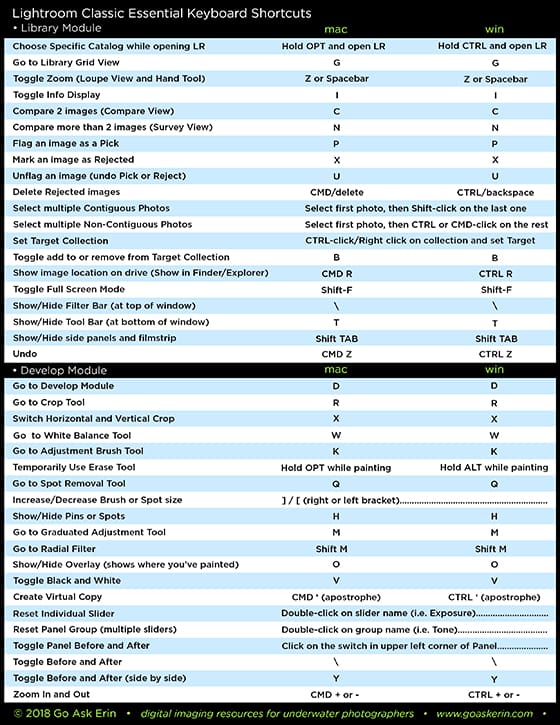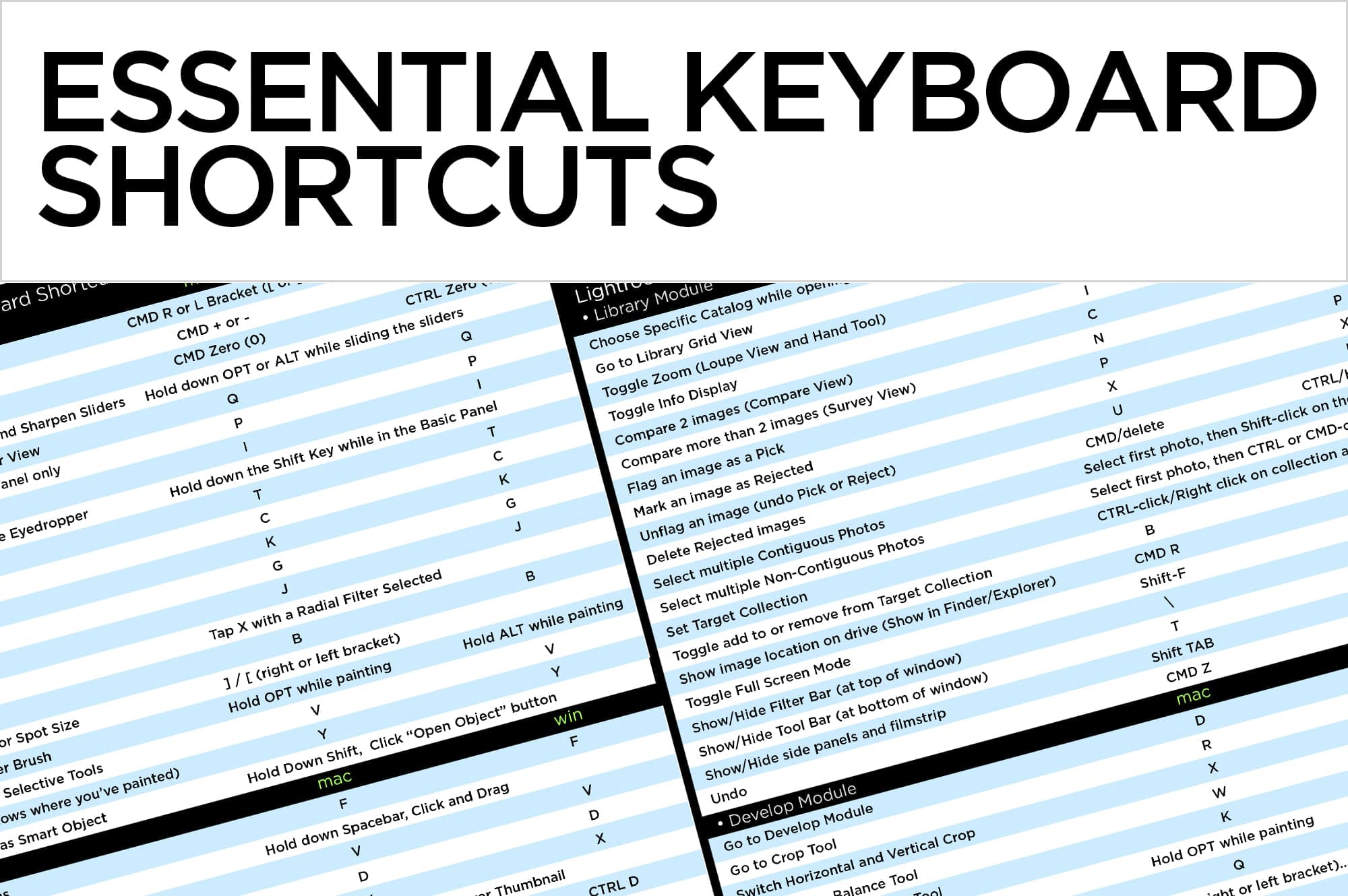
Post navigation
Similar Posts
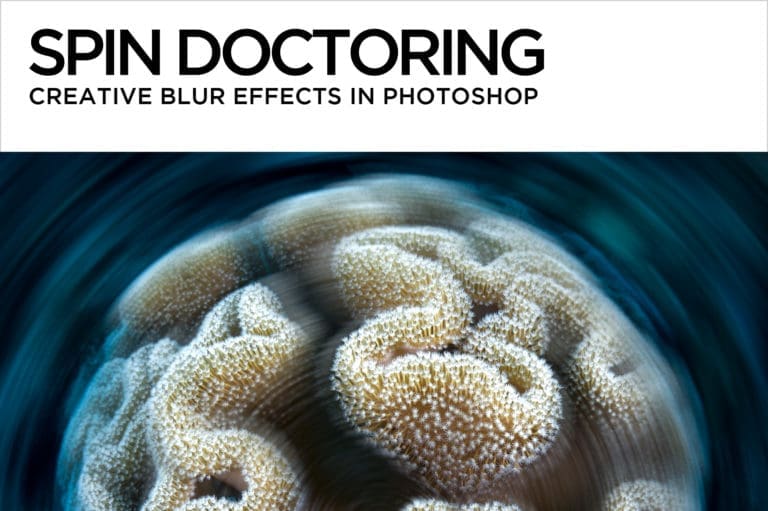
Spin Doctoring – Creative Blur Effects in Photoshop
Panning or rotating the camera at slow shutter speeds creates motion blur. It’s a technique that can yield exciting, evocative images, but the learning curve for producing predictable results is steep, and the percentage of keepers (in my personal experience) is low. Alternatively, Photoshop offers tons of filters that mimic in-camera effects. I’ve chosen a…
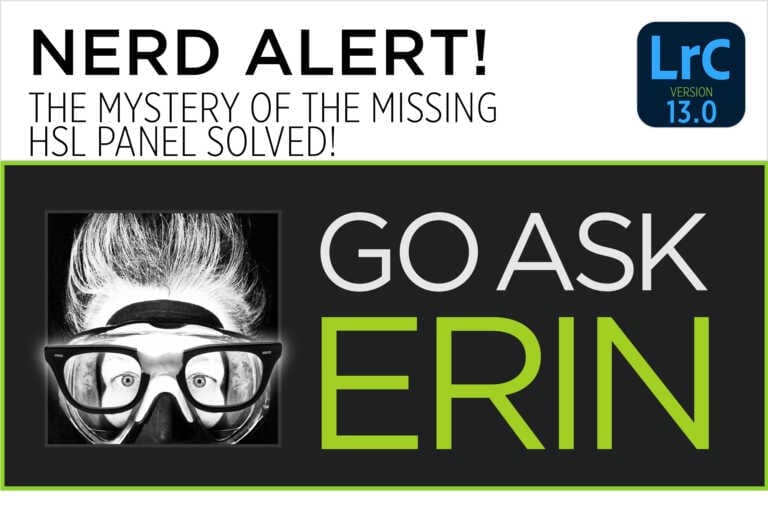
Nerd Alert! The Mystery of the Missing HSL Panel SOLVED!
Nerd Alert! The Mystery of the Missing HSL Panel SOLVED!
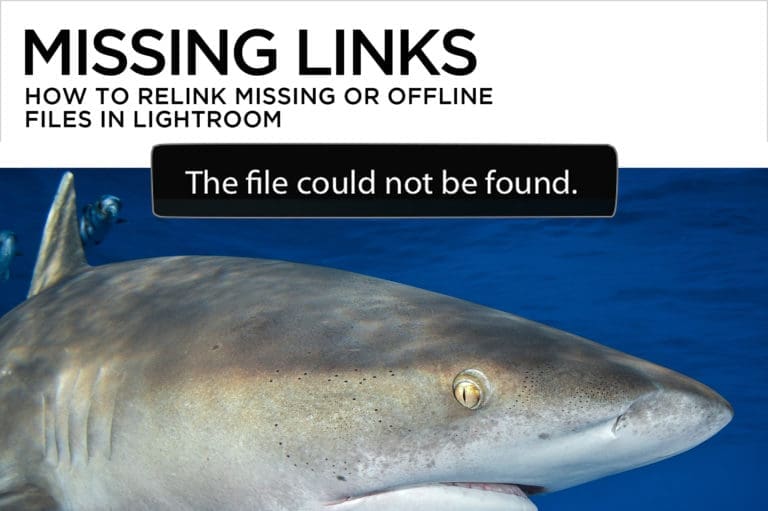
How to Relink Missing or Offline Files in Lightroom
I don’t know a single Lightroom user (me included) who hasn’t noticed alarming exclamation point or question mark icons sullying their Lightroom Library. It can be downright scary to get a warning message on the screen that files are offline or missing, but the truth of the matter is usually no cause for panic. The…

Video Editing for Dabblers
Lightroom is a fantastic jumping off point for video dabblers who don’t want to miss out on all the fun of motion capture, but who are primarily still shooters without the time or ambition to tackle a completely new piece of software. In the Lightroom Library, it’s easy to trim video clips, capture still…
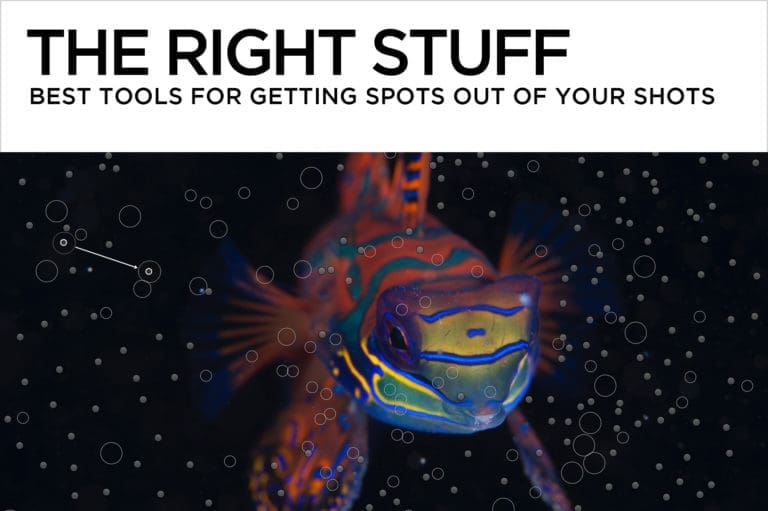
The Right Stuff – Best Tools for Getting Spots Out of Your Shots
I wish I had a magic bullet for backscatter removal, but the truth of the matter is that to get spots out of your shots, you’ve got to master more than one technique. The Lightroom Spot Removal Tool In Lightroom, you’re limited to a single, rather clumsy Spot Removal tool. Click once on a piece…
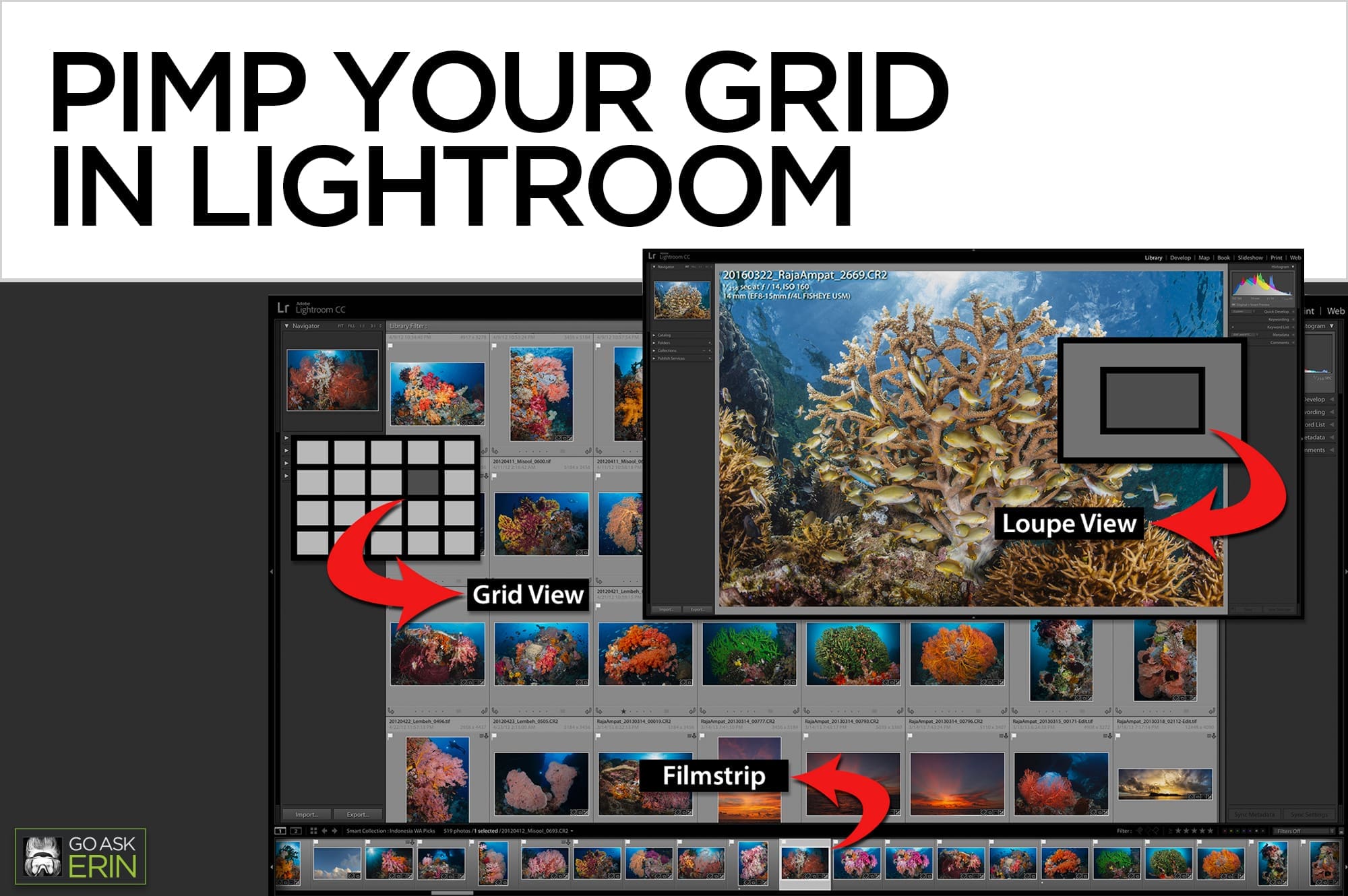
Pimp Your Grid in Lightroom
It’s easy to customize the Lightroom Library’s Grid and Loupe Views to display useful information. Searching, sorting, and rating are much easier when you can see specific metadata right on the image thumbnail, and being able to toggle through additional information like camera settings helps when analyzing your photos in Loupe (single image) View. By…